How to Download Your Guide
- From your phone, click the ‘Download it now’ link in your delivery email.
- Click ‘Open in iBooks’
- From your phone, click the ‘Download it now’ link in your delivery email.
- Navigate to your App List and go to ‘My Files’
- Tap your downloaded ebook
- Open in Google Play Books (or comparable e-reader)
- will happen automatically if done previously
- Go to ‘Library’ and tap your ebook to open
Trouble Downloading Your Guide?
Read these tips below to troubleshoot
1. Make sure you’re connected to WiFi when downloading your guide.
2. Confirm you have an e-reader installed on your phone
- Apple’s Books comes preloaded but may have been deleted
3. Reboot your phone
4. If you are still having issues, don’t hesitate to contact us here: beth@guidester.com
1. Make sure you’re connected to WiFi when downloading your guide.
2. Confirm you have an e-reader/Google Play Books installed on your phone
- Android does NOT come with an e-reader pre-loaded, so you will have to download one (if you haven’t already). We recommend using Google Play Books
Confirmed you have Google Play Books installed and are still having problems?
– Make sure to let it finish ‘processing’ within Google Play Books before tapping the eBook again
– Try Refreshing Google Play Books
- Open the Google Play Books app and touch Menu
- Tap ‘Refresh.’
– Remove the book download and reload it
- Tap Menu
on the book’s cover
- Tap ‘Remove download’
- Touch the book’s cover to reload and open it
- On your Android device, open the Settings app > Application manager
- Touch Google Play Books > Clear data
- Make sure your device is connected to Wi-Fi or a 3G/4G mobile network
- Open Google Play Books and sign in.
If you are still having issues, don’t hesitate to contact us here: beth@guidester.com
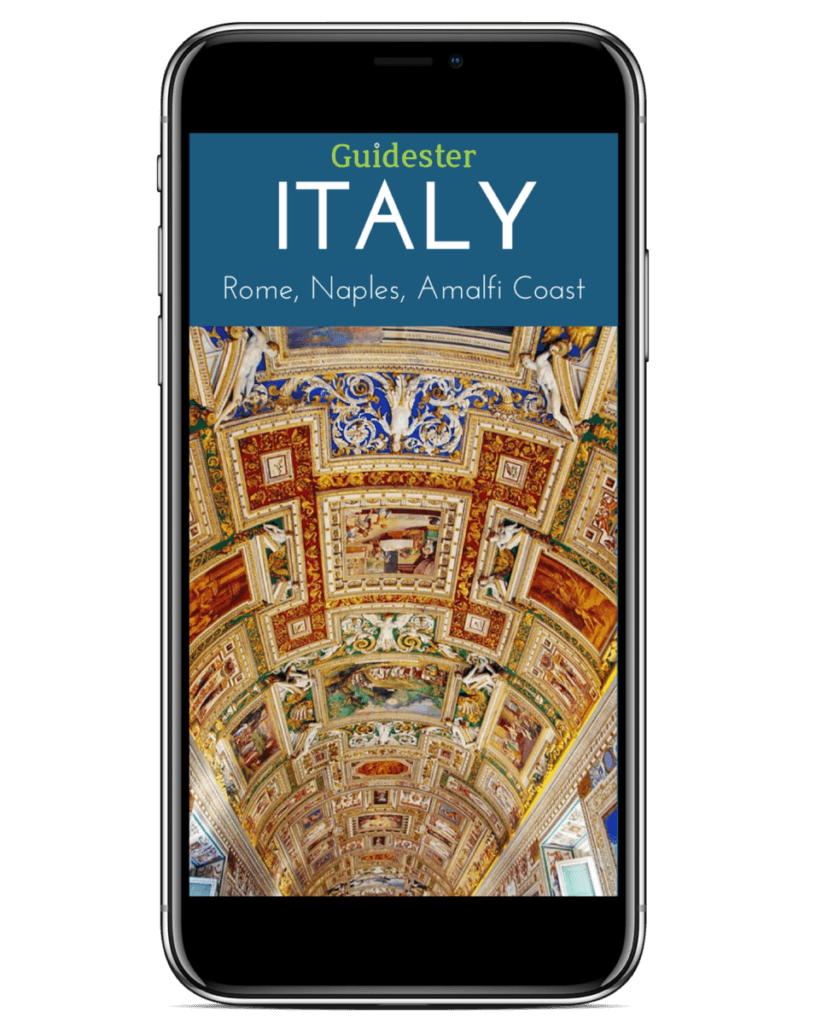
How to Access Your Table of Contents
It is very important to use your table of contents to navigate within your guide.
1. When you open your guide for the first time, click on the tribar at the top of the screen.
2. Click the tribar a second time to access your table of contents.
1. Zoom out (pinch to zoom)
2. Click on the tribar at the bottom of the screen.
2. Click on ‘Chapters’ to access main table of contents and ‘^’ for then sub-
table of contents.
How to Bookmark Your Guide
You can bookmark points of interest and easily get back to them this way.
1. Click on the bookmark at the top right of your screen to save your favorite points of interest.
2. To access your bookmarks, press the tribar, followed by the bookmark icon.
1. Zoom out (pinch to zoom)
2. Click the three dots at the top of the screen.
2. Press ‘Add Bookmark’ from dropdown menu.